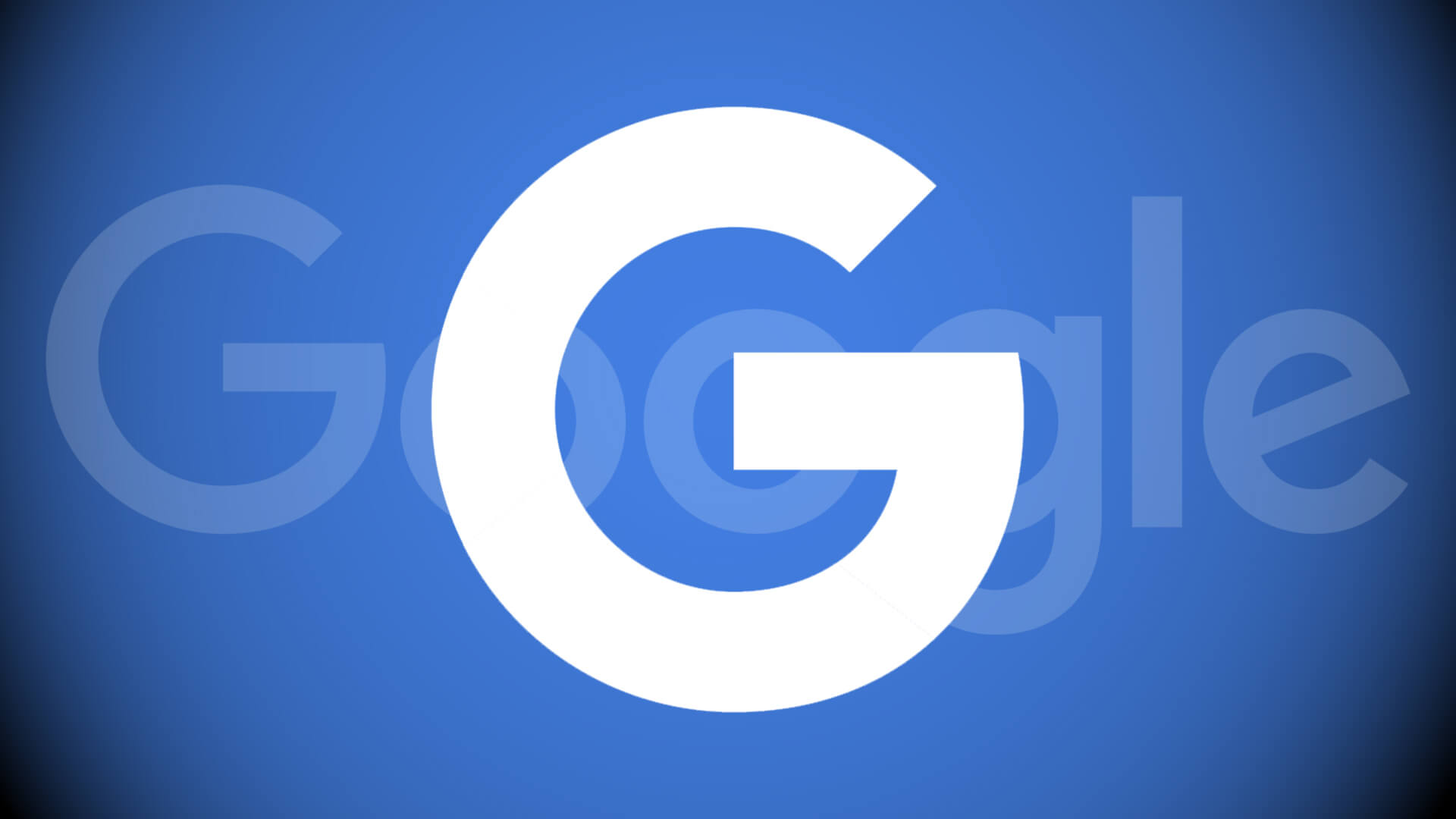Hackers Expanded Malware Campaign Targets More Users With Fake Chrome Updates
Fake Chrome update errors and malicious downloads; crypto miner malware establishes persistence, stops Windows updates.
Campaign injecting scripts into sites display fake Chrome update errors prompting malicious ZIP file downloads disguising a Monero miner. The miner persists by scheduling tasks, Registry changes and avoiding Windows Defender and updates.
Targeting Japanese, Korean and Spanish speakers initially but may expand; avoiding pop-up update messages prevents infection.
Though primarily targeting these languages, hackers recently adding more could expand the campaign. Heeding Chrome’s sidebar update indicator instead of pop-ups avoids the fake update trick. Google displays update availability with a colored bubble by the profile pic: •Green: Update released 2 days ago •Orange: Update released 4 days ago •Red: Update released at least a week ago.
Click the bubble or menu > Help > About Google Chrome to check/apply any update.
Updates apply next restart but clicking the bubble or menu > Help > About Google Chrome opens Chrome Settings to check and install any update available.
- Fake Chrome update errors and malicious downloads; crypto miner malware establishes persistence, stops Windows updates.
- Campaign injecting scripts into sites display fake Chrome update errors prompting malicious ZIP file downloads disguising a Monero miner.
- The miner persists by scheduling tasks, Registry changes and avoiding Windows Defender and updates.
- Targeting Japanese, Korean and Spanish speakers initially but may expand; avoiding pop-up update messages prevents infection.
- Though primarily targeting these languages, hackers recently adding more could expand the campaign.
- Heeding Chrome’s sidebar update indicator instead of pop-ups avoids the fake update trick.
- Google displays update availability with a colored bubble by the profile pic: •Green: Update released 2 days ago •Orange: Update released 4 days ago •Red: Update released at least a week ago.
- Click the bubble or menu > Help > About Google Chrome to check/apply any update.
- Updates apply next restart but clicking the bubble or menu > Help > About Google Chrome opens Chrome Settings to check and install any update available.