How many times have you missed a smartphone photo because you just couldn’t reach the shutter button? If you’re anything like me, the answer will be: lots. Very often, when we’re using our phones to take photos at odd angles, it can be difficult to hit the big button and take the photo.
Given how big smartphone cameras are getting these days, it’s understandable, as reaching across the entire screen is difficult unless you have huge hands. Fortunately, Samsung have thought all about this, and have included a floating second shutter button to allow you to take photos from anywhere on the screen — you’ll never miss a photo again.
Unfortunately, however, in true smartphone manufacturer style, they’ve buried it within the cameras settings, meaning you’ll probably miss it unless you know where to look. Don’t worry though, this guide has you covered. Here is exactly how to enable the floating shutter button on Samsung Galaxy devices.
To ensure we’re all on the same page before we begin, make sure your device is up to date. We can show you how to update a Samsung Galaxy device if you need some help.
1.Open Camera > Camera settings
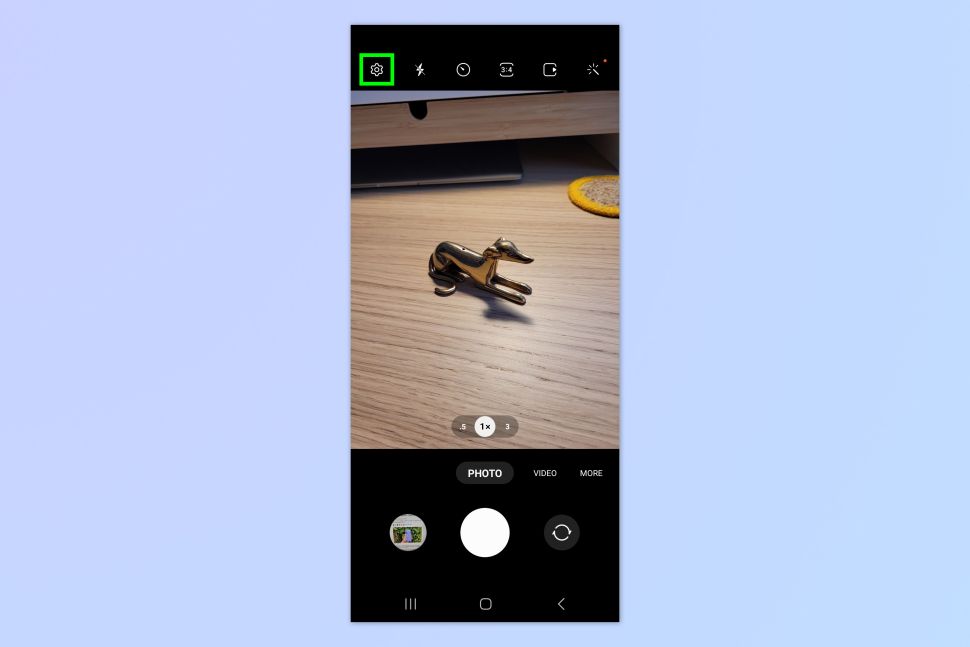
Open the Camera app and tap the settings cog.
2.Tap Shooting methods
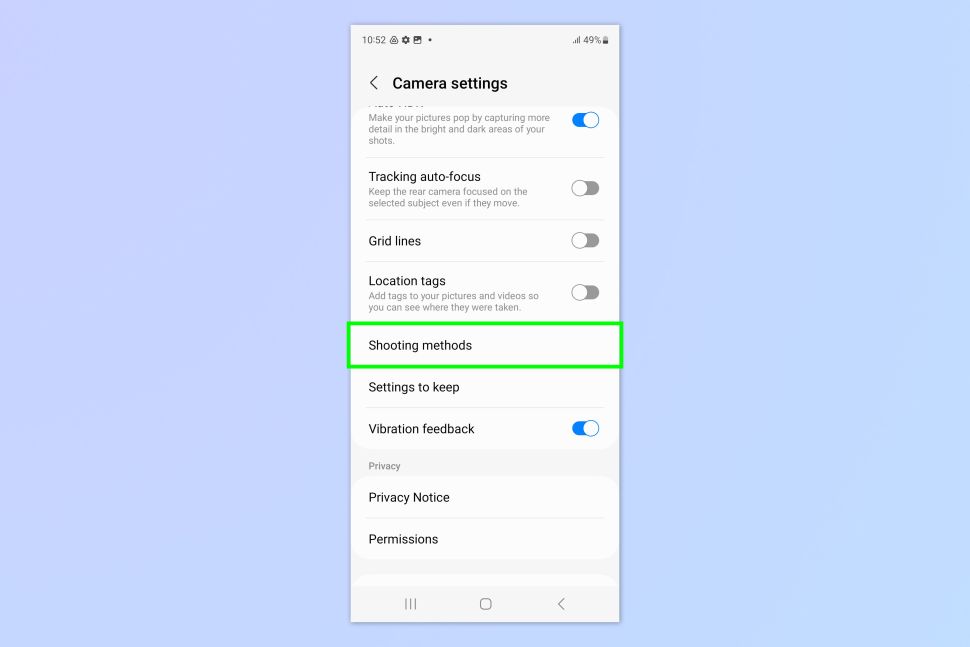
Scroll down and tap Shooting methods.
3.Toggle on Floating shutter button
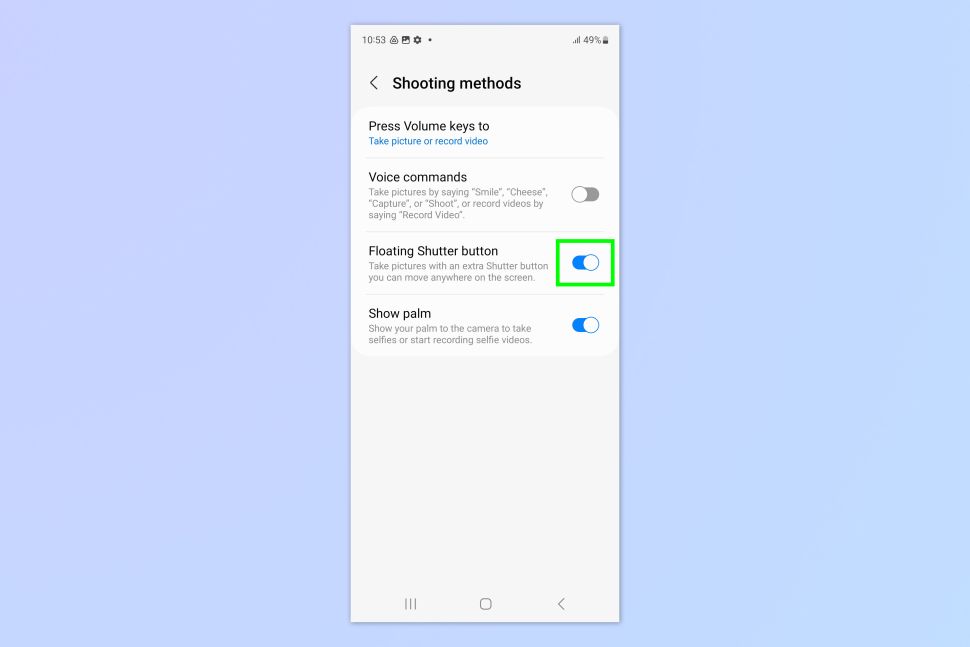
Toggle on Floating shutter button and head back to Camera.
4.Move the floating shutter button and take a photo
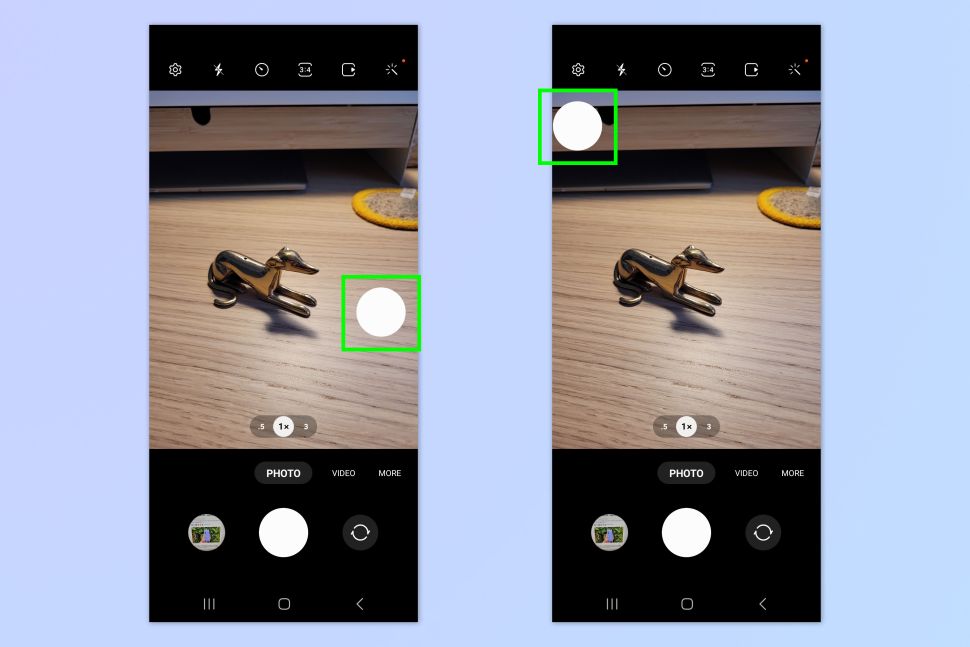
You’ll now see a second shutter button has appeared on the screen. Drag the floating shutter button around the screen to position it where you want. Tap the floating shutter button to take a photo. You can still use the original shutter button too.
I find it extremely useful to have the second shutter located directly opposite the original button — however I’m holding the phone, this seems to have me covered with a shutter button within easy access!
Please let me know if you need any further help or recommendations. I’m happy to provide more feedback and guidance on using and enjoying the float shutter button feature on the Galaxy S23 Ultra.
